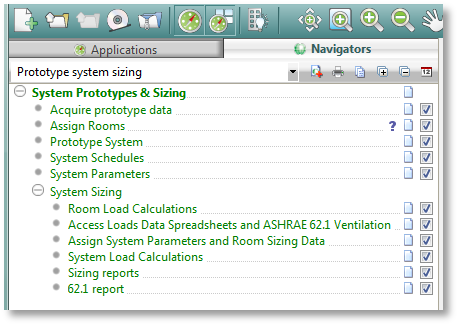System Prototypes & Sizing workflow navigator
The System Prototypes & Sizing Navigator walks users through the process of ApacheHVAC system setup and sizing. It facilitates acquiring the blank Loads Data spreadsheet, HVAC profiles, and other data; loading selected prototype systems from the library into an ApacheHVAC file named proposed.asp; assigning rooms/zones to the systems; entering schedules of operation, control set points, setback control strategies, and other common design parameters; autosizing the systems; and finally generating and viewing sizing reports. As with all other VE workflow navigators, this navigator supports entering notes for later reference as well as tracking the completion of each step.
System Prototypes & Sizing Navigator provides a two-stage (room/zone level then system/plant level) autosizing process that includes tools for calculating ASHRAE 62.1 ventilation rates, numerous opportunities for user intervention, and ultimately system sizing reports. System performance can then be analyzed using the full array of VE simulation tools. Pre-defined systems can also be further modified in ApacheHVAC and resized at one or both levels, as needed. This facilitates more efficient exploration and comparison of system alternatives in all stages of design.
Figure 5 - 14 : System Prototypes & Sizing Navigator
System Prototypes & Sizing workflow summary
The navigators provide a step-by-step process to guide users through system setup, load calculations, sizing, and generating system sizing reports in preparation for simulation. The summary of this process below is followed by more detailed descriptions of each step.
· Acquire prototype data: This step loads the blank Loads Data spreadsheet, HVAC profiles, and other essential data into the project. This also includes non-essential data, such as example thermal templates with internal gains for office spaces and restrooms, profiles for daylight dimming and natural ventilation, and grouping schemes for model spaces. Users that prefer to load only the essential items can select the System_prototypes_only.mit data model.
· Model preparation: Having defined internal gains, assigned constructions, and selected design weather data, the user sets up room or zone groups in Model-IT, using a grouping scheme that organizes spaces in the model according to the systems that will serve them. Grouping spaces according to system assignment is the key to efficient addition and assignment of zones to systems in ApacheHVAC.
· Assign rooms/zones: This step simply provides informational instruction regarding the use of the Edit Multiplex facility in ApacheHVAC to assign rooms or zones from groups in the model to particular systems. This is meant to emphasize the value of grouping spaces according to system assignment prior to loading and setting up systems in ApacheHVAC.
· Prototype system: Clicking this link opens a blank ApacheHVAC file named “proposed.asp” and launches the library of detailed prototype HVAC system models to choose from. This is required for the zone-level sizing process through v6.4 (in v6.5 and onward, the user simply selects a target system at the zone level the same as for the system level).
· System schedules: This dialog provides inputs for system operating schedules and set points in terms of occupied and unoccupied times, setback temperatures, start-up and post-occupancy space conditioning, and system operating schemes for unoccupied hours. It includes a facility for generating an alternate set of these inputs that can be separately applied to specific zones and systems. The SYS profiles linked to this dialog are also used for checking unmet load hours (via Range Check in Vista Results for any project; included in 90.1 PRM Navigator reports).
· System parameters: System-level parameters, such as global setting zone heating and cooling load oversizing factors, air-handler coil leaving-air-temperature settings, operation as a 100% outside-air system, inclusion of energy recovery, and related inputs can be changed using the System Parameter dialog. Opening this dialog generates a Loads Data spreadsheet for each ApacheHVAC system (if not already present) as a repository for these parameters settings.
· Room/zone-level load calculations: This link initiates zone-level loads calculation using the ASHRAE heat-balance method to determine heating and cooling loads. This is quasi-dynamic with respect to heating loads (the outdoor design temperature is held constant) and fully dynamic with respect to cooling loads (i.e., outdoor temperatures, solar loads, internal gains all vary as they would in a dynamic thermal and energy simulation). Loads are for an “ideal” system that meets the space temperature setpoints under all conditions. If it is not yet present in the project, a separate copy of the Loads Data spreadsheet will be generated for each system in the “proposed.asp” file (or in the current open ApacheHVAC file for v6.5) and saved within the project directory. The system-specific spreadsheets are auto-populated with zone heating and cooling loads and data on setpoints, zone volumes, ventilation, rates, and so forth.
· Access loads data spreadsheet and ASHRAE 62.1 ventilation: This link opens the project folder of Loads Data spreadsheets created for each system in the “proposed.asp” file (in the selected HVAC file as of version 6.5) and updated by the last two steps. The Loads Data spreadsheet is used to determine zone-level airflows, ventilation requirements, and related parameters. It is a repository for the inputs, such as oversizing factors, from the System Parameters dialog. It also includes many more detailed optional inputs and settings. For example, the spreadsheet includes inputs for manipulating code-required minimum primary air-change rates, transfer airflow rates, the basis for calculating maximum VAV turn-down, and other similar parameters. There is also a facility in the spreadsheet for calculation of ASHRAE 62.1 outdoor air ventilation rates using the Table 6.3 method. The calculated results for parameters edited within either the System Parameters dialog or the spreadsheet itself are assigned to systems components and controllers using the next step in the navigator (repeating these steps as necessary).
· Assign system parameters room/zone-level sizing data: This assigns component and controller inputs from the spreadsheet to their respective ApacheHVAC systems in the “proposed.asp” file (or the selected target file in v6.5). As the additional inputs and settings available within the Loads Data spreadsheet for each system are optional, this step can be completed immediately following the Room/zone-level load calculations step.
The user can repeatedly re-size systems after changes to the building model. So long as individual autosized values are manually overridden within the spreadsheet, these overrides can be maintained in future sizing runs and sizing data assignments.
The user is free, as always, to manually edit component and controller parameters and inputs within ApacheHVAC. While appropriate knowledge and experience are highly recommended, system, component, and controller configurations can also be substantially modified without breaking the autosizing functionality.
· System/plant loads calculation and sizing: The fully detailed system(s) within the selected ApacheHVAC file are run in a dynamic simulation of the model under the selected design day conditions (steady state OA temperature for heating loads and typically sinusoidal variation, as in ASHRAE design weather data, for multiple cooling design days). The system operates within the bounds of current zone-level sizing for airflow controls, coil leaving temperatures, etc. to meet design loads. This step records system loads data for reports and updates the selected ApacheHVAC file with respect to fan airflows, coil capacities (and sizing conditions for advanced coils), water loops capacities, and capacities for all heating and cooling equipment.
· Sizing reports: The action generates and displays reports for system-level sizing runs. These reports list equipment loads (excluding equipment oversizing factors entered in ApacheHVAC) as seen by the equipment at the peak design conditions. When Detailed room loads is ticked within the Report preferences dialog in Vista Results, the reports include details of room/zone loads, conditions, and airflows, as well as basic engineering checks.
· ASHRAE 62.1 report: This action opens a report of ventilation rates and indicates whether these meet or exceed ASHRAE 62.1 requirements (this requires selection of appropriate space occupancy types in the 62.1 Calcs tab of the Loads Data spreadsheet or via the PRM navigator).
Finally, the user returns to the ApacheThermal view to simulate the building and systems. Whether in system-level autosizing or subsequent simulation for thermal comfort and energy analyses, there is interaction between the building zone loads (outdoor conditions, solar gain, room air nodes, surface temperatures, constructions, and internal gains), detailed solar calculations (if SunCast has been run), detailed daylighting data for sensors placed in the spaces (when RadianceIES sensors have been set up), bulk-airflow modeling of natural ventilation (when MacroFlo openings are included), and ApacheHVAC systems at each simulation time step. Time steps can be anywhere from 30 minutes for rough initial runs down to 1 minute for detailed analyses, with 6 minutes recommended for final runs in most projects.
Simulations can be carried out for the entire building project or just a small subset of it, as might be desirable when setting up and optimizing system configurations and zone-level controls. Having optimized the system using a small number of select zones and select dates or conditions from the simulation weather file, the user can assign additional zones to the ApacheHVAC systems, repeat the zone-level sizing run, and then perform system-level sizing for coil loads, plant equipment, and so forth. Because systems within ApacheHVAC are created or modified independently of the thermal model, the VE allows users to create multiple systems that can be run with same the thermal model in Apache Sim.
Section 7.5 - Details of Zone and System-Level Loads, Ventilation, and Autosizing has been temporarily removed for a major overhaul and will be reinstated when revisions are complete.