L2 (2010) Building & System data
This pop-up dialogue, which may be accessed either via the Building Settings menu ‘Set Building & System Data’ or via the Settings menu, allows you to enter general data relating to the building and its systems required by the BRUKL and EPC compliance calculators. It also allows the editing of Apache simulation settings for compliance simulations.
Different inputs are displayed/hidden depending on what Regulations and Method are selected.
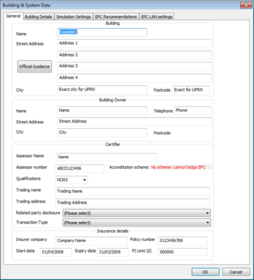 General
General  Compliance
Compliance
These entries provide data general for the BRUKL compliance calculator.
Building details
Building name, street address, city, postcode
Building Owner details
Building owner name, telephone, street address, city, postcode
Certifier details
Certifier name, telephone, street address, city, postcode
Certifier Assessor number (EPC only): Input for EPC Assessor to enter assessor number (stored in machine registry after an EPC has been successfully generated)
Accreditation Scheme (EPC only): Shows scheme assessor is accredited with, automatically set based on Assessor Number.
Qualifications (EPC only): Qualification level of assessor, must be set to Level 5 for DSM.
Trading name & Address (EPC only): The employer or the trading name and address of the energy assessor.
Related Party Disclosure (EPC only): Any related party disclosure by the Energy Assessor.
Transaction Type (EPC only): The transaction type which has prompted the generation of the EPC.
Note: Related Party Disclosure and Transaction Type must be set before an EPC can be generated.
Insurance Details
(EPC only) The assessors insurance company and assessors insurance policy number, effective start date, expiry date and policy cover limit.
Building Details
Building air permeability at 50 Pa (m3/(m2.h))
The design value of the building air permeability. The value must be no more than 10 m3/(m2 h). The value set here effects the infiltration rates used for the Actual building.
Building Type
Choose one of the given options, that would describe the building type best. Infiltration rate settings will be updated accordingly.
Building sub-type
Choose one of the given building sub-types, that would describe the building. Infiltration rate settings will be updated accordingly.
Exposure
Choose an appropriate exposure of the building. Infiltration rate settings will be updated accordingly.
Infiltration Rates
Displays the Infiltration rates for the Actual and benchmark buildings. These are calculated based on the Permeability (actual uses the value entered while notional uses 5 m3/(m2 h) and Reference uses 10 m3/(m2 h)) and Building type options selected. Permeability-based Infiltration is applied in Space Data as an air exchange.
If override is selected and the Actual building infiltration rate is edited then the benchmark buildings will be proportionally increased/decreased in line with the change.
Adjustment for management features
These settings allow credit to be taken in the BER calculation for management features applied to electrical power and lighting.
· Electric power factor
· Lighting systems have provision for metering?
· Lighting systems metering warns of ‘out-of-range’ values?
Location Description
Give a location description for the building.
Project Complexity
Set the project complexity according regulations definitions.
Stage of analysis
Set whether the building is analysed “As designed” or “As built”.
Shell and Core Building?
Tick this option to define building as a shell and core building (shell and core rooms as defined on Building regs tab of Space Data)
District Heating
This section is only active when a system with Heat source/fuel type set to District Heating is assigned to a room in the building.
District Heating CO2 Conversion Factor: Enter the CO2 Conversion Factor to be used by systems whose heat source/fuel type is District Heating.
Primary Energy factor: The conversion factor used to calculate the Primary Energy consumption associated with the District Heating system energy usage.
Portable or Modular Building
Tick to define building as Portable or Modular and reveal ‘Planned time of use in given location’ and further related input options.
Inspection date (EPC only)
The date on which the energy assessor inspected the building for the purposes of energy calculations for EPCs.
Enter in the format dd/mm/yyyy
UPRN (EPC only)
The Unique Property Reference Number (UPRN) of the building. (must be 12 digits)
Special Conservation Status (EPC only)
Tick box to indicate whether the building has a special conservation status (i.e., the building
has been identified as being: one of special architectural or historical interest, in a
conservation area, in a designated area of special character or appearance, or of traditional
construction).
Welsh Language EPC (EPC only)
Option to generate EPC in Welsh.
Air Conditioning (EPC only)
Enter details of the air conditioning system in the building. Not used in calculations (HVAC data is defined in Apache systems/System Wizard) but instead used in EPC report.
Aircon system present?: Specify if air conditioning system is present in the building (if applicable).
Total effective rated output: If actual output is known then choose ‘EXACT’ and enter value in ‘exact rated output’ input else choose dropdown option that matches estimated value.
Inspection status: Has an air conditioning inspection been commissioned for compliance with Energy Performance of Buildings Regulations
Simulation Settings
Use this dialog to edit the settings for L2 (2010) ApacheSim compliance simulations. These settings are shared (as appropriate) with the other L2 (2010) simulations available in <VE> compliance.
Simulation settings are described in the <VE> Compliance and Apache View user guides. The special features applying for the various types of <VE> Compliance simulations are as follows.
Results file names are given a prefix to distinguish the following types of simulation:
· Compliance simulation for actual building (including test run) - prefix ‘a_’
· Compliance simulation for notional building (including test run) - prefix ‘n_’
· Summer temperature simulation for actual building – prefix ‘s_’
For compliance simulations and compliance test runs the weather file is automatically set to the Test Reference Year (TRY) appropriate to the building location. For summer temperature simulations the weather file is automatically set to the appropriate Design Summer Year (DSY)
In the case of compliance simulations, ticking the check box ‘Use previous results for notional building’ bypasses the simulation for the notional building in cases where this building has not changed since the previous compliance simulation. This would be the case if, for example, the only input to have been changed was a system efficiency.
The ‘Auxiliary ventilation air exchange?’ check box is ticked automatically. This is because auxiliary ventilation air exchanges form part of the standard room conditions for Part L2 (2010) simulations. An exception to this rule applies in the case where an ApacheHVAC system is used, as in this case the standard ventilation rates may be included in the system air supplies. See Appendix A for further guidance on ventilation settings.
In the case of compliance simulations, the simulation period is forced to the whole year.
Simulation Options are forced to standard settings for the sake of uniformity.
Options are provided, as in Apache View, to incorporate MacroFlo and ApacheHVAC models in <VE> Compliance simulations. If these options are used, special care must be taken with ventilation settings and profiles to ensure that these are consistent with the standard room conditions laid down for L2 (2010) simulations. Guidance on this issue is provided in Appendix A.