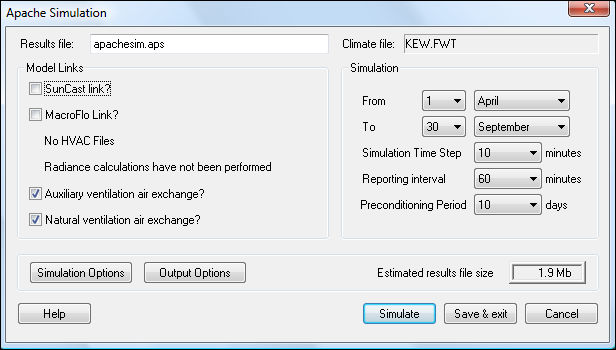Introduction
ApacheSim is a dynamic thermal simulation program based on first-principles mathematical modelling of the heat transfer processes occurring within and around a building.
Results from ApacheSim are viewed using the programs Vista, OutView and Apache Review.
For an account of calculation methods used in ApacheSim see ApacheSim Calculation Methods.
Simulation
Simulation Period (From, To)
Specify the dates for the first and last days of the simulation. The user can choose 29th February as a start or end date, if the ‘Treat simulation as leap year’ checkbox in the ‘Simulation Calendar’ tab of ApLocate is checked. See the ApLocate documentation for further details.
Simulation Time Step
Specify the time step to be used in the simulation. A time step of 10 minutes is suitable for most building simulations. Smaller time steps may be necessary to capture the detail of control operation in simulations involving ApacheHVAC.
Reporting Interval
Specify the time interval at which you require results to be recorded. The reporting interval must be greater than or equal to the time-step and not less than 6 minutes. A reporting interval of 1 hour is satisfactory for most simulations. A shorter interval allows you to examine simulation results in more detail.
Preconditioning Period
A period of preconditioning is necessary to ensure that the building enters the simulation period in a realistic thermal state. Preconditioning is necessary because of heat storage in the building fabric. For lightweight buildings a preconditioning period of 10 days is sufficient. For heavyweight buildings as much as 30 days or more may be needed. The appropriate period of preconditioning may be established by increasing the number of preconditioning days until the effect of further increments produces a negligible change in the first day’s simulation results.
Save & Exit
Save the simulation settings.
Simulate
Run the simulation.
Cancel
Exit the ApacheSim interface.
Results File
The Results File (which has extension *.aps) is used to store simulation results for later viewing in Vista. By choosing a name for this file you will be able to keep it separate from results from other simulation runs.
The estimated size of the results file is shown at the lower right of the dialogue.
Model Links
SunCast Link
Tick this box to include the effects of solar shading, as calculated by SunCast in the simulation.
It is important to ensure that the shading data is kept up to date with any changes to the building geometry. The shading calculations should be repeated after any such changes.
MacroFlo Link
Tick this box to couple the simulation to MacroFlo or MacroFlo Lite natural ventilation analysis.
ApacheHVAC Link
Tick this box to couple the building simulation to ApacheHVAC system simulation, and select a system file from the list.
Radiance Link
Tick this box to couple the building simulation to Radiance lighting simulation results.
Auxiliary Ventilation Air Exchange
Air exchanges specified in Space Data are divided into three categories: infiltration, auxiliary ventilation and natural ventilation. Any infiltration air exchanges are included unconditionally, but auxiliary and natural ventilation air exchanges may be switched on or off at simulation time.
Tick this box if you wish to include Space Data auxiliary ventilation air exchanges in the simulation. Note the setting system outside air supply is not disabled by this mechanism.
If ApacheHVAC is coupled to ApacheSim it is important that any mechanical ventilation air exchanges are represented either in the Space Data or in ApacheHVAC but not both. It is permissible to use these different specification mechanisms in different rooms, but if they are applied in the same room they will be superimposed.
Natural Ventilation Air Exchange
Tick this box if you wish to include Space Data natural ventilation air exchanges in the simulation.
If MacroFlo is coupled to ApacheSim it is important that any natural ventilation air exchanges are represented either in the Space Data or in MacroFlo but not both. It is permissible to use these different specification mechanisms in different rooms, but if they are applied in the same room they will be superimposed.
Simulation Options
These options specify modelling techniques used in the simulation and the output variables to be recorded for viewing in Apache’s Internal Results Review facility.
Heat Transfer Coefficient
The following internal convection models are available in ApacheSim:
Fixed coefficients specified by CIBSE
Variable coefficients calculated according to CIBSE methods
Variable coefficients calculated from the relations proposed by Alamdari &Hammond
User-specified fixed convection coefficients
The first three options may be selected from the list-box. The fourth option will apply to any constructions for which fixed internal surface coefficients are set in the constructions database program APcdb. For such constructions the fixed value will override the method selected in the Simulation Options interface.
A brief account of the convection models follows. For more detail see ApacheSim Calculation Methods.
CIBSE Fixed Values
This setting specifies fixed internal convection coefficients as used in the CIBSE ‘Simple Model’ for Heat Loss and Heat Gain calculations.
CIBSE Variable Values
This setting specifies varying convection coefficients dependent on surface orientation, air-surface temperature difference and mean room air velocity, calculated by the procedure described in CIBSE Guide C.
Alamdari & Hammond
This setting specifies varying convection coefficients dependent on surface orientation, room geometry and air-surface temperature, calculated using correlations established by Alamdari & Hammond.
Solar Radiation Model
This option allows you to select the solar radiation model to be used in the simulation. The settings are:
Isotropic
This model treats the diffuse component of solar radiation as radiating with equal intensity from all parts of the sky vault.
Anisotropic
This model applies an anisotropic diffuse radiation model in which the intensity of the radiation is greater in the region near the sun. The degree of anisotropy is greatest under clear sky conditions.
Off
This setting turns off all solar radiation. This can be useful in heat loss studies based on zero heat gains.
Initial Temperature
At the start of the preconditioning period the building fabric will be initialised to this temperature. Selecting a value that approximates the long-term average temperature inside the building will minimise the amount of preconditioning required.
Psychrometric Results
This option relates to HVAC simulation results generated by ApacheHVAC that may later be viewed using Apache’s Internal Results Review facility. Select the days of the week for which you wish to record details of the psychrometric state of air at nodes in the air conditioning system.
Tariff Analysis
By default, the energy results available in the Apache Review program are available as monthly totals. Select Detailed Loads File to record hourly energy totals, and Half Hourly Loads File to record half-hourly energy totals. These settings do not affect results available in Vista.
Output Options
These options allow you to specify which simulation outputs will be available for viewing in Vista. They also allow you to select alternative modes for viewing simulation results. These parts of the interface appear on separate tabs.
Vista Output
This tab deals with output to be written to the results (.aps) file for display in Vista, and allows you to specify which outputs will appear there.
Output for All Rooms
By ticking one or more of the following boxes you can specify the simulation outputs to be written to the results file for all rooms:
Standard outputs : the basic set of room outputs
Sensible casual gain breakdown : a detailed breakdown of casual gains
Latent casual gain breakdown : a detailed breakdown of latent gains
Latent ventilation gain breakdown : a detailed breakdown of latent gains
Detailed Output for Selected Rooms (highlighted below)
By ticking one or more of the following boxes you can specify the simulation outputs to be written to the results file for a subset of rooms selected in the list appearing at the bottom of the dialogue:
Outputs required by MicroFlo : the outputs required for MicroFlo boundary conditions
Standard outputs : the basic set of room outputs
Sensible casual gain breakdown : a detailed breakdown of casual gains
Latent casual gain breakdown : a detailed breakdown of latent gains
Latent ventilation gain breakdown : a detailed breakdown of latent gains
Convective portion of plant & casual gains : the portion of plant and casual gains that is input to the room air. This is one of the variables required by MicroFlo.
Surface temperatures : the temperatures of room surfaces. These are required by MicroFlo.
External incident solar flux : the solar irradiance on the external surfaces of room elements.
Internal incident solar flux : the solar irradiance on the internal surfaces of room elements.
Select Rooms for Detailed Output
The ‘detailed outputs for selected rooms’ specified above will be written to the results file for rooms selected from this list. Select rooms by clicking, holding the control key down to add further rooms to the list.
Other Output Modes
This tab deals with output display modes other than Vista.
Run Apache Review
Tick this box to run the Apache Review program on completion of the simulation. This provides options for displaying detailed results from ApacheHVAC. Apache Review will shortly be superseded by facilities in Vista. In the interim it provides the means for viewing surface temperatures and detailed psychrometric results generated by ApacheHVAC. To view these results in Apache Review you will need to set Psychrometric Results to ‘All Week’ in Simulation Options.
Run OutView
Tick this box to run the OutView program on completion of the simulation. OutView provides a summary of the input data for the ApacheSim run and monthly energy totals. This data is stored in the simulation output file (a text file with extension .out). OutView provides facilities for browsing and printing this file.