4.5.4.3 Create Lighting System Types
This option opens the Tabular Space Data to set inputs for creating Lighting Systems to assign to each space as shown below.
Tabular Space Data – Create Lighting Systems
A user is advised to follow the steps outlined below to create and assign a lighting systems to a space.
1) Create Luminaires:
The first step is to create a luminaire that can be assigned to a lighting system. The location to find this in the Tabular Space Data screen is shown above
Create Luminaires
On selection of the Edit Luminaires, a Tabular screen to include all the luminaires in the project will be displayed.
The input options include:
· Luminaire ID: User-defined input for luminaire ID
· Luminaire Name: The name of the luminaire
· Fixture Type (dropdown): Select the Luminaire Fixture type. Options include: Not in Ceiling, Recessed or Downlight & Recessed with Lens
· Lamp Type (dropdown): Select the Lamp type used in the Luminaire. Options include: CFL, High Pressure Sodium, Incandescent, LED, Linear Fluorescent, Mercury Vapour, Metal Halide
· Power: The connected power of a luminaire including lamp and ballast
· Determined from NA8 default (checkbox): Select for lamp power determined from NA8 defaults.
· Fraction of Heat to Space: Fraction of luminaire heat gain going to space air.
· Radiant Fraction of Space Heat: Fraction of luminaire radiant heat gain going to space surfaces.
· Min. Dimming Power Fraction: The minimum power fraction when controlled lighting is fully dimmed
· Min. Dimming Light Fraction: The minimum light output of controlled lighting when fully dimmed.
2) Interior Lighting System Data:
The second step is to create the different lighting systems. The location to find this in the Tabular Space Data screen is shown above
The input options include:
· System ID: User-defined input for System ID
· System Name: The name of the lighting system
· Regulated Power (checkbox): Select to indicate whether the lighting system’s power is regulated vs. non-regulated. The field defaults to Regulated (checked)
· Power: Total connected lighting power for all the luminaires in an interior lighting system. This total includes the loads for lamps and ballasts
· Luminaire Mounting Height: The Luminaire Height of an Interior lighting system
· Luminaire #1, #2…. (dropdown): Used to assign a Luminaire type to an interior lighting system. User is required to select the Luminaire from the list and identify the count of the luminaire in the lighting system.
Assign Luminaires to Lighting system
· Min. Dimming Power Fraction: The minimum power fraction when controlled lighting is fully dimmed
· Min. Dimming Light Fraction: The minimum light output of controlled lighting when fully dimmed.
· Heat Gain Space Fraction: Fraction of luminaire heat gain going to space air.
· Heat Gain Radiant Fraction: Fraction of luminaire radiant heat gain going to space surfaces.
· Allowance Type: Custom Lighting Power Allowance Type for Interior Lighting Specified via Area Category Method or Tailored Method.
3) Interior Lighting System Controls:
The third step is to create the different lighting system controls. The location to find this in the Tabular Space Data screen is shown below.
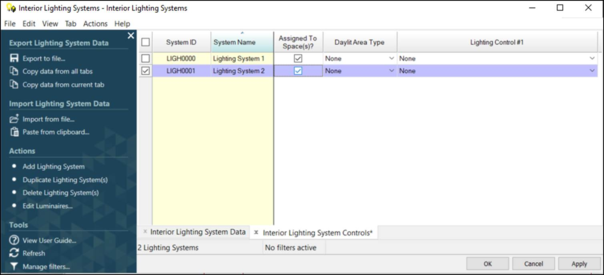 Interior Lighting Systems Controls
Interior Lighting Systems ControlsThe input options include:
· System ID: User-defined input for System ID
· System Name: The name of the lighting system as per step 2
· Daylit Area Type: Identifies the type of daylit area (Skylit, Primary Sidelit, Secondary Sidelit) in which 100% of the lights associated with the Interior Lighting System are located.
Note: A separate interior lighting system must be defined for luminaires associated with each of the Daylit Zone types (Skylit, Primary Sidelit, Secondary Sidelit, and Uncontrolled)
· Lighting Control #1,#2 … :
Selection of lighting control type allows the software to apply the power
adjustment factors (PAF) which represents the percent reduction in lighting power that will approximate the effect of the control. Types include: Clerestories, OccupantSensingControls-1to125SF, OccupantSensingControls-126to250SF, OccupantSensingControls-251to500SF, HorizontalSlats, InstitutionalTuning, DemandResponsiveControl, LightShelves
· Acceptance Test Req? (checkbox): Select to indicate whether acceptance testing is required as per Standards, Section 130.4 (b). Primarily used for reporting purposes